In earlier days, every one suppose to use the Pen-drives and USB cables to transfer/share the Data from one PC to another PC/Laptop/Mobiles. But Nowadays, there are plenty of virus threads are exploring to the World every day, every hour and every minute. So, my suggestion is, try to do the transformation between any devices as wireless. For example Bluetooth, SUPERBEAM, Share-it and many more available in the internet world. So that, 98% we can easily avoid the threads.
And in this Article I will explain more about Super-Beam. It is the best to transfers the files with in the Wi-fi network. I believe that it is practically applicable in any where in this present digital world. Because, we can observe that most of the main cities Hyderabad, Mumbai, Bangalore and etc in INDIA and in other countries also were developed & developing with the wifi network environment. Had done most of the places like Railway stations by Facebook corporation, Hospitals, Universities, Metro stations and other places.
Advantages of SUPERBEAM :
- Fast & easy transformation of files.
- Files like Images, Videos, PDF, Text and Zip file’s are also acceptable.
- User friendly application software.
- Supported devices : PC, Laptops, Mobiles and Tabs.
- We can send to multiple device at a time.
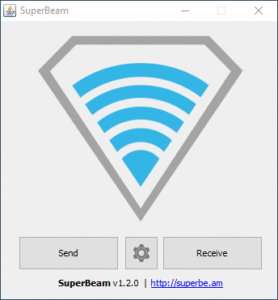
Pre-requisites to Use Super-Beam :
- Java component
- superbeam.exe
- Installation Manager for better performance
- Same wifi should be connected in both device
Procedure for installatoin :
- First of all, download the both executable files as java.exe & SUPERBEAM.exe and if it is possible, get the setup for ICM also.
- Then install the java program first.
- After that install the actual super beam.
- That’s it. Now you can able to send any file. By simply select the file which you want to send & right click on it and send super beam. Then the below screen will appear.
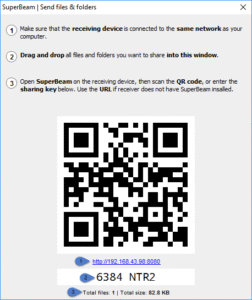 Note : Make sure that both device are connected with same network. It is also work for Hot spot networks.
Note : Make sure that both device are connected with same network. It is also work for Hot spot networks. - It will show one IP addresses with port and one super beam file key. Here you can also observe many things like total files, file’s size, S.B key & URL IP as wells as QR code.
- If multiple devices are connected to this QR code then it will shows how many device are connected with red color at bottom.
- After generation of QR code, You would like to add more file, do one thing, select those file’s & drag into generated QR code.
- To receive the file, type this IP address in any browser of the other device or enter the SB key in SB Mobile App.
- Download into your device and enjoy.
Thank you!!
“If you like this Article, Hit me with Facebook Like button or/and share to your buddies. If you have any queries, please drop a comment as below”