Hi friend! Here, I’m came with new Article, which will help you to reduce the computer system load in many possibilities. So that you can get instant performance boost in the system.
Why should we follow this activities?
Because, may of peoples are unable to afford the high configured hardware like high patches cores or more cable physical memory or high real able Graphical cards and etc. When they do not have this type hardware, obviously we clear the load continuously on small scale hardware. Those thing you can learn in this post.
We will go for it one by one. So let’s start :
How to check the load before optimization :
We can easily monitor it through Task Manager. For that, just right click on task bar & choose the task_manger or press Ctrl + Alt + Del key’s. Then you can able to monitor the below things.
- Processes overview with respect CPU, Memory, Disk & Network Utilization’s.
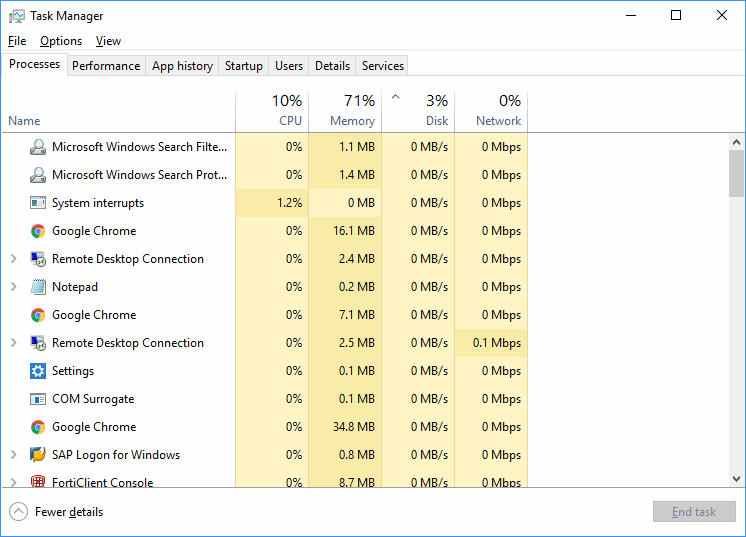
- Graphical performance view for each above attribute including cache, threads and etc.
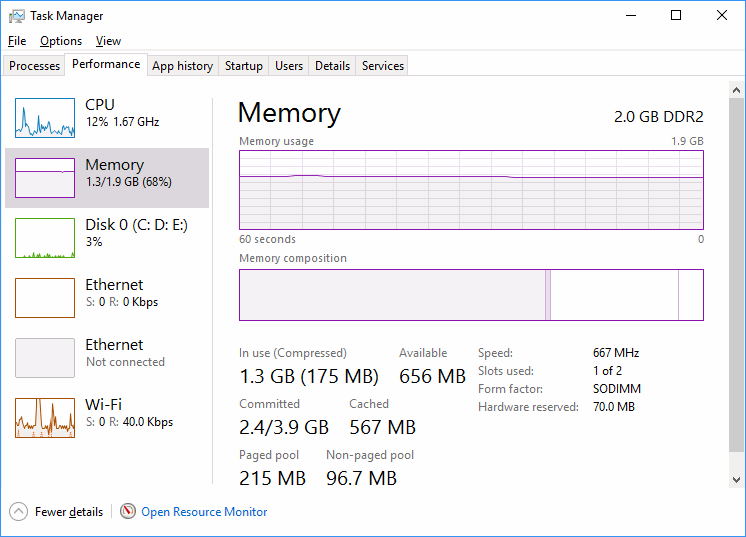
- App’s history, Existing users overview, other details & all services.
Optimization steps :
- Need to Clear the temporary files :
- Go to ‘Run’ prompt, then type “%temp%” then hit the enter button. Then temp folder will appear, now select all file & and delete permanently.
- Do skip for current running files.
- Remove the unnecessary Applications in PC :
- Go to control panel then choose add/remove app’s.
- Now check your self & verify the app which are not using & uninstall those app immediately.
- Browser level :
- Chrome is the high memory utilizable browser when compare to other browsers like Mozilla Firefox, internet explorer, etc.
- Here, The extensions are take more memory. When you open it, all enabled extensions will run automatically.
- Each extension took’s approximately 4-12 MB memory. You can instantly kill when ever your not using with help of “Google Chrome -Tasks manager”.
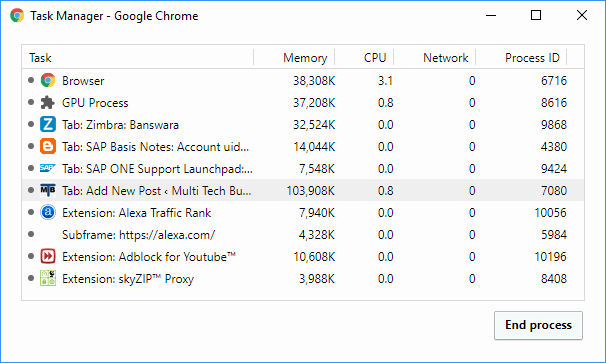
- Third party tools :
We can also user third party tools to clean system for example Cache, history & temp files etc.- CC cleaner
- IObit
- Other optimization tools
Related Articles :
- How to Reduce the Used data of the RAM & Boost the Speed of An Android devices
- How to boost the speed of Website/Blog instantly – P3 Plugin
Thank you!!
“If you like this Article, Hit me with Facebook like button and/or share to your buddies. If you have any queries, let me know as a comment”