Hi mate, there are many ways to deploy the Apache web server application in Linux. But in this Article, i’ll guide you, the best way to deploy it for Content server/ Document management system. Also will share the idea on sap content server application installation & further back end sap systems configuration in detail.
Agenda :
- Fulfill the Hardware prerequisites.
- RPM packages installation
- Apache dependency libraries deployment
- Apache Web Server installation
- Content_server installation.
- Content-server Running status
- SAP Back end systems configuration
- Content/Apache server start & stop procedures
Prerequisites for Apache:
- For Content Server in Unix, pre-installed Apache(≤2.2.9) web server must & should be available.
- For Apache installation, the below things should be available.
- Required environmental variables should be set as per Hardware & follow the sap note 664384
- Also required RPM packages should be installed
- ANSI C or GNU compiler
- Also need to be configured, required dependency libraries. But these libraries are available by default up to the version 2.2.9.
- Apr
- Apr-util
- Pcre
- Required scripts :
- ./configure
- make
- make install
Step by step Apache Web Server :
- First of all, we need to create the required user like ‘sapcs’ with home directory as ‘/usr/users/sapcs’ or ‘/home/sapcs’. Do not provide the admin rights to prevent unnecessary installations. But don’t use the default directory : ‘/usr/local/’.
- Assign the user to sapsys & sapinst groups.
- If your are trying to install the Cache server as well, then create another user like ‘sapcsc’ with different home directory like ‘/home/sapcsc’.
- Now set the required environmental variable as per the note 664384 in your Unix Hardware. Also make sure that required RPM packages available.
- Now move the downloaded Apache Httpd zip file to respective user home directory. You can unzip files by using below commands.
- gunzip -c httpd-2.4.35.tar.bz2 | tar xvf –
- Make sure that, you have to install the web server separately for both Content & Cache server.
- You can deploy the Apache server with below configuration script.
- ./configure –prefix=/usr/users/sapcs –enable-modshared=MODULE-LIST=most -with-mpm=MPM=prefork -eith-expat=builtin –with-included-apr
- make
- make install
- Install content server with the web server home directory as /usr/users/sapcs as like below steps.
Step by Step Content server installation :
- Run the Software Provision Manager (SWPM) by using command ./sapinst.
- Then select the Content Server for installation in generic options.
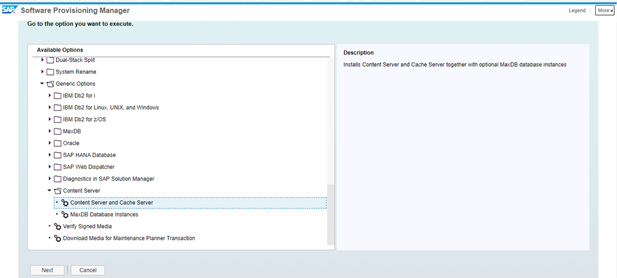
- Select the Content or Cache Server as per requirement.
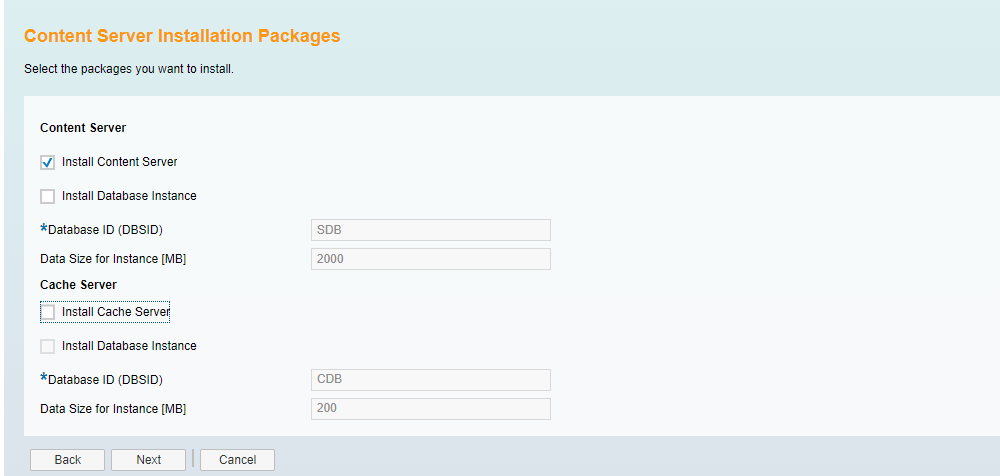
- Then provide Label.asc file of software packages.
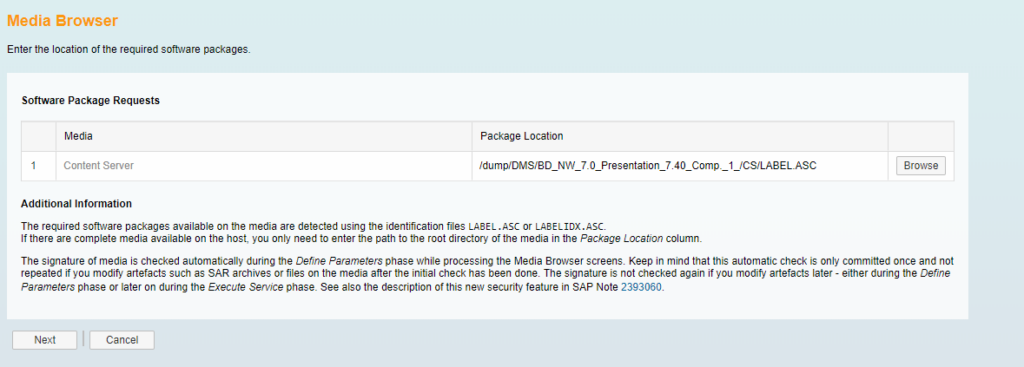
- Now provide the Apache server home directory as a Content web server root.
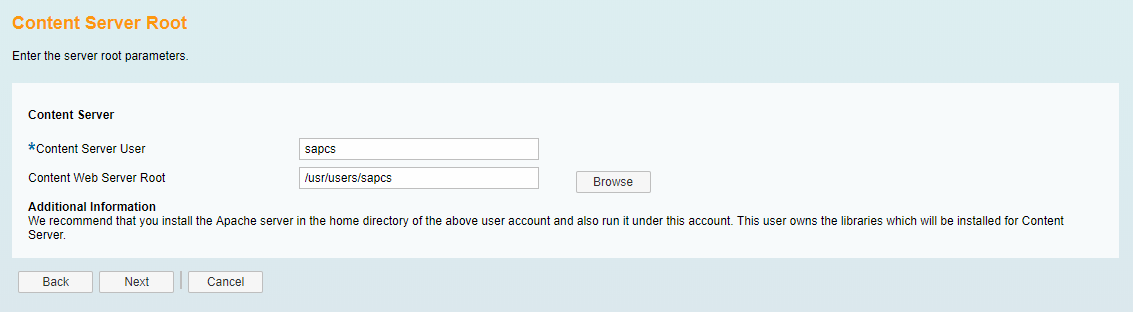
- Then provide the content server repository root directory. Here, by default it is available with Apache home directory. If required, you can change it.
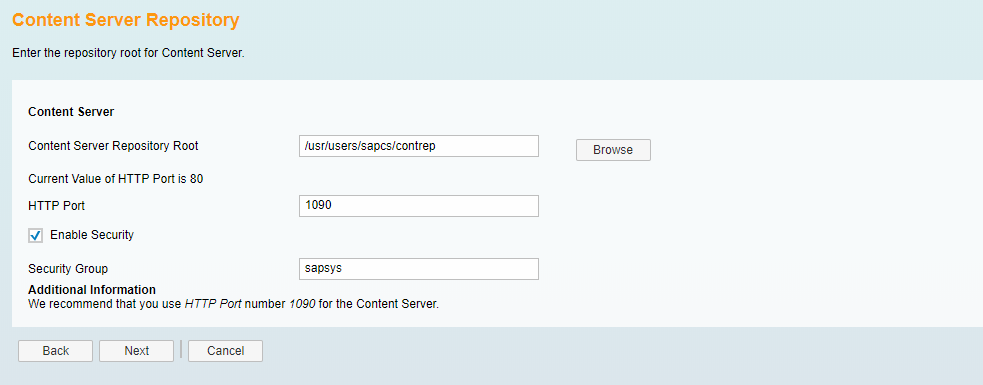
- Finally review the all selected parameters again & complete the installation.
Content-Server Running status :
- Once installation completed, restart the Apache-server as explained in the next steps.
- If it is working fine, then the running status will show you in the below URL.
http://<host name>:1090/ContentServer/ContentServer.dll?serverinfo
Back end ABAP System Configuration :
- Before doing to configuration, make sure that CS port 1090 is listening in your SAP ABAP server. Also do the Host entries in /etc/host file.
- Then create a repository object like ZDMS_C1 for respective abap_system in OAC0 transaction. Provide all below inputs for the same.
- Content Rep. : ZDMS_C1
- Description : SAP_Content_Server
- Storage type : 04 HTTP Content Server
- Version no. : 0047
- HTTP Server : <CS Host Name>
- Port Number : 1090
- HTTP Script : /ContentServer/ContentServer.dll
- After that go to ‘CSADMIN’ transaction. Then select settings tab & add the created object by providing the below CS server details
- ContentStorageHost : <Host Name>
- Security : 0
- FullTrace : 0
- ContRepRoot : /SAP/ContRep
- ContentSorageName : SAP
- Storage : FileSystemStorage.dll
- ContRepDescription : SAP Content Server
- Once provided the above details, execute it. Then automatically added with green light & running status.
- Then cross verify by adding an attachment in the below transactions from “Service for object’. Which is available at left top corner of the screen.
ME21n/ME22n/ME23n/ME51n/ME52n/ME53n - That’s it.
To Start/Stop Apache – Content Server :
- Here, to start or stop CS, just start or stop the Apache-Server only as like below.
- First of all login to the dms server with root or <sid>adm user. Then go to sapcs user home directory. Then switch to /bin directory.
- In that bin directory, your able to see ‘Apachectl'(.exe) file. By using that file, you can start/stop as per below commands.
- ./apachectl start
- ./apachectl stop
Thanks!
“I hope, this Article is helpful to you. If you like this Article, hit me with Facebook like button & share to your friends. If you have any queries, please drop as a comments as below”